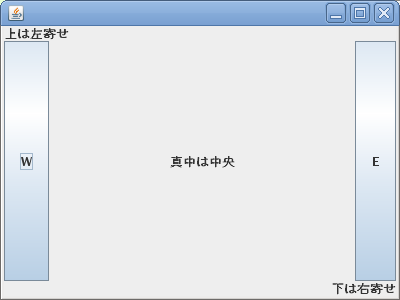
3.から11.まである。最低限コピーしてコンパイルでできる問題はすべてやること。そのような問題は5問あります。
ボタンの数を2つ、ラベルの数を3つにして次の様に配置する。
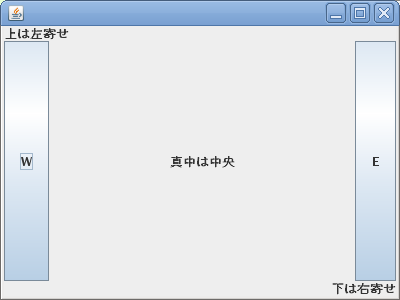
フレームの大きさを400×300と指定しているので不格好です。
setVisible(true);の前に pack();という指示を加えると、次のように不要な部分をカットしてすっきりしてくれます。

/**
* ラベルとボタンを配置
*/
import javax.swing.*;
import java.awt.*; //BorderLayout()を使うために
public class ButtonTest3 extends JFrame{
/* コンストラクタ */
public ButtonTest3(){
setSize(400, 300); //サイズを指定
setDefaultCloseOperation(EXIT_ON_CLOSE); //終了処理を追加
JLabel labell = new JLabel("上は左寄せ");
JLabel labelc = new JLabel("真中は中央",JLabel.CENTER);
JLabel labelr = new JLabel("下は右寄せ",JLabel.RIGHT);
JButton buttonw = new JButton("W");
JButton buttone = new JButton("E");
setLayout(new BorderLayout()); //レイアウトマネージャを指定
add(labell, BorderLayout.NORTH);
add(labelc, BorderLayout.CENTER);
add(labelr, BorderLayout.SOUTH);
add(buttonw, BorderLayout.WEST);
add(buttone, BorderLayout.EAST);
pack();
setVisible(true); //実際に表示する
}
/********* main **********/
public static void main(String[] args){
ButtonTest3 myframe = new ButtonTest3();
}
}
JLabelの左寄せは JLabel.LEFT だが、省略すると左寄せになる。省略する時は , も書かない。
次のレイアウトになる様に、ButtonTest4.java を完成させなさい

今度はボタンが3つでラベルが2つである。インスタンスの名前も変わっているので注意。もちろんButtonTest3が参考になる。//ここから から //ここまで までに5行書くことで完成する。
/**
* ラベルとボタンを配置
*/
import javax.swing.*;
import java.awt.*; //BorderLayout()を使うために
public class ButtonTest4 extends JFrame{
/* コンストラクタ */
public ButtonTest4(){
setSize(400, 300); //サイズを指定
setDefaultCloseOperation(EXIT_ON_CLOSE); //終了処理を追加
JLabel mylabel1 = new JLabel("左は左寄せ",JLabel.LEFT);
JLabel mylabel2 = new JLabel("右は右寄せ",JLabel.RIGHT);
JButton mybutton1 = new JButton("上");
JButton mybutton2 = new JButton("中");
JButton mybutton3 = new JButton("下");
setLayout(new BorderLayout()); //レイアウトマネージャを指定
//ここから
//ここまで
pack();
setVisible(true); //実際に表示する
}
/********* main **********/
public static void main(String[] args){
ButtonTest4 myframe = new ButtonTest4();
}
}
東西に置くと幅がギリギリまで詰められるので、ラベルの左寄せや右寄せは効果がない。
ButtonTest5.java は完成されたプログラムである。実行して次の図の様になることを確認しなさい。
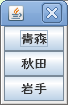
さらに NORTH, CENTER, SOUTH を NORTH, WEST, SOUTH にしてもレイアウトに変化のないことを確認しなさい。
import javax.swing.*;
import java.awt.*; //BorderLayout()を使うために
public class ButtonTest5 extends JFrame{
/* コンストラクタ */
public ButtonTest5(){
setSize(400, 300); //サイズを指定
setDefaultCloseOperation(EXIT_ON_CLOSE); //終了処理を追加
JButton aobutton = new JButton("青森");
JButton akibutton = new JButton("秋田");
JButton iwabutton = new JButton("岩手");
setLayout(new BorderLayout()); //レイアウトマネージャを指定
add(aobutton, BorderLayout.NORTH);
add(akibutton, BorderLayout.CENTER);
add(iwabutton, BorderLayout.SOUTH);
pack();
setVisible(true); //実際に表示する
}
/********* main **********/
public static void main(String[] args){
ButtonTest5 myframe = new ButtonTest5();
}
}
次のレイアウトになる様に、ButtonTest6.java を完成させなさい
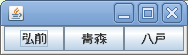
3箇所の ??? に、NORTH, CENTER, SOUTH, WEST, EAST のどれかを入れるだけでよい。地名が図の順番に並ぶようにする。
import javax.swing.*;
import java.awt.*; //BorderLayout()を使うために
public class ButtonTest6 extends JFrame{
/* コンストラクタ */
public ButtonTest6(){
setSize(400, 300); //サイズを指定
setDefaultCloseOperation(EXIT_ON_CLOSE); //終了処理を追加
JButton aobutton = new JButton("青森");
JButton hibutton = new JButton("弘前");
JButton habutton = new JButton("八戸");
setLayout(new BorderLayout()); //レイアウトマネージャを指定
add(aobutton, BorderLayout.???);
add(hibutton, BorderLayout.???);
add(habutton, BorderLayout.???);
pack();
setVisible(true); //実際に表示する
}
/********* main **********/
public static void main(String[] args){
ButtonTest6 myframe = new ButtonTest6();
}
}
次のレイアウトになる様に、ButtonTest7.java を完成させなさい
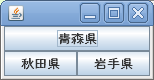
3箇所の ??? に、NORTH, CENTER, SOUTH, WEST, EAST のどれかを入れるだけでよい。地名が図の順番に並ぶようにする。
import javax.swing.*;
import java.awt.*; //BorderLayout()を使うために
public class ButtonTest7 extends JFrame{
/* コンストラクタ */
public ButtonTest7(){
setSize(400, 300); //サイズを指定
setDefaultCloseOperation(EXIT_ON_CLOSE); //終了処理を追加
JButton aobutton = new JButton("青森県");
JButton akibutton = new JButton("秋田県");
JButton iwabutton = new JButton("岩手県");
setLayout(new BorderLayout()); //レイアウトマネージャを指定
add(aobutton, BorderLayout.???);
add(akibutton, BorderLayout.???);
add(iwabutton, BorderLayout.???);
pack();
setVisible(true); //実際に表示する
}
/********* main **********/
public static void main(String[] args){
ButtonTest7 myframe = new ButtonTest7();
}
}
BorderLayout がかなりいろいろな場面で使えることが理解できたであろうか。
ButtonTest8.java を実行してどのようなレイアウトになるか確かめなさい
import javax.swing.*;
import java.awt.*; //BorderLayout()を使うために
public class ButtonTest8 extends JFrame{
/* コンストラクタ */
public ButtonTest8(){
setDefaultCloseOperation(EXIT_ON_CLOSE); //終了処理を追加
JButton aobutton = new JButton("青森県");
JButton akibutton = new JButton("秋田県");
JButton iwabutton = new JButton("岩手県");
JButton yambutton = new JButton("山形県");
JButton miybutton = new JButton("宮城県");
JButton fukbutton = new JButton("福島県");
setLayout(new GridLayout(6,1,0,0)); //レイアウトマネージャを指定
add(aobutton);
add(akibutton);
add(iwabutton);
add(yambutton);
add(miybutton);
add(fukbutton);
pack();
setVisible(true); //実際に表示する
}
/********* main **********/
public static void main(String[] args){
ButtonTest8 myframe = new ButtonTest8();
}
}
ButtonTest9.java を実行してどのようなレイアウトになるか確かめなさい
import javax.swing.*;
import java.awt.*; //BorderLayout()を使うために
public class ButtonTest9 extends JFrame{
/* コンストラクタ */
public ButtonTest9(){
setDefaultCloseOperation(EXIT_ON_CLOSE); //終了処理を追加
JButton aobutton = new JButton("青森県");
JButton akibutton = new JButton("秋田県");
JButton iwabutton = new JButton("岩手県");
JButton yambutton = new JButton("山形県");
JButton miybutton = new JButton("宮城県");
JButton fukbutton = new JButton("福島県");
setLayout(new GridLayout(1,6,0,0)); //レイアウトマネージャを指定
add(aobutton);
add(akibutton);
add(iwabutton);
add(yambutton);
add(miybutton);
add(fukbutton);
pack();
setVisible(true); //実際に表示する
}
/********* main **********/
public static void main(String[] args){
ButtonTest9 myframe = new ButtonTest9();
}
}
ButtonTest10.java を実行してどのようなレイアウトになるか確かめなさい
import javax.swing.*;
import java.awt.*; //BorderLayout()を使うために
public class ButtonTest10 extends JFrame{
/* コンストラクタ */
public ButtonTest10(){
setDefaultCloseOperation(EXIT_ON_CLOSE); //終了処理を追加
JButton aobutton = new JButton("青森県");
JButton akibutton = new JButton("秋田県");
JButton iwabutton = new JButton("岩手県");
JButton yambutton = new JButton("山形県");
JButton miybutton = new JButton("宮城県");
JButton fukbutton = new JButton("福島県");
setLayout(new GridLayout(3,2,0,0)); //レイアウトマネージャを指定
add(aobutton);
add(akibutton);
add(iwabutton);
add(yambutton);
add(miybutton);
add(fukbutton);
pack();
setVisible(true); //実際に表示する
}
/********* main **********/
public static void main(String[] args){
ButtonTest10 myframe = new ButtonTest10();
}
}
次のレイアウトになる様に、ButtonTest11.java を完成させなさい
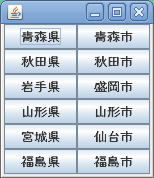
今度はボタンが12である。増えたインスタンスの名前に注意。もちろんButtonTest10が参考になる。//ここから から //ここまで までに12行書くことで完成する。
import javax.swing.*;
import java.awt.*; //BorderLayout()を使うために
public class ButtonTest11 extends JFrame{
/* コンストラクタ */
public ButtonTest11(){
setDefaultCloseOperation(EXIT_ON_CLOSE); //終了処理を追加
JButton aobutton = new JButton("青森県");
JButton akibutton = new JButton("秋田県");
JButton iwabutton = new JButton("岩手県");
JButton yambutton = new JButton("山形県");
JButton miybutton = new JButton("宮城県");
JButton saobutton = new JButton("青森市");
JButton sakibutton = new JButton("秋田市");
JButton siwabutton = new JButton("盛岡市");
JButton syambutton = new JButton("山形市");
JButton smiybutton = new JButton("仙台市");
JButton sfukbutton = new JButton("福島市");
JButton sfukbutton = new JButton("福島県");
setLayout(new GridLayout(6,2,0,0)); //レイアウトマネージャを指定
//ここから
//ここまで
pack();
setVisible(true); //実際に表示する
}
/********* main **********/
public static void main(String[] args){
ButtonTest11 myframe = new ButtonTest11();
}
}